Toolbar
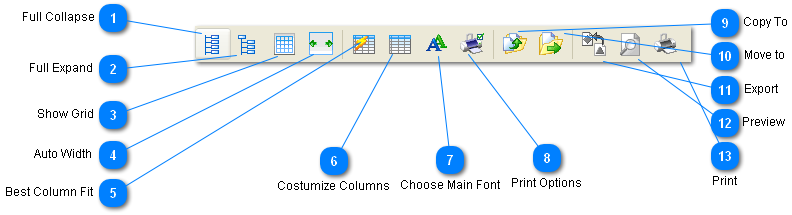
 Full Collapse Full Collapse
 Minimizes the tree to the root Minimizes the tree to the root
 Full Expand Full Expand
 Maximizes the tree Maximizes the tree
 Show Grid Show Grid
 Show Lines in the grid view Show Lines in the grid view
 Auto Width Auto Width
 Resizes the grid to fit the screen Resizes the grid to fit the screen
 Best Column Fit Best Column Fit
 Resizes the columns so they all fit. If you have auto width on, it will still fit on the screen, but the columns will proportional that what they need. Resizes the columns so they all fit. If you have auto width on, it will still fit on the screen, but the columns will proportional that what they need.
 Costumize Columns Costumize Columns
 Allows you to insert/remove columns. Drag and drop the column headers to the small dialog that appears to make them disappear. If you want them back, drag and drop them to the grid. Allows you to insert/remove columns. Drag and drop the column headers to the small dialog that appears to make them disappear. If you want them back, drag and drop them to the grid.
 Choose Main Font Choose Main Font
 Chooses grid font. Applies to both the screen and printing. Chooses grid font. Applies to both the screen and printing.
 Print Options Print Options
 Shows screen with printing options. More details on Print Options. Shows screen with printing options. More details on Print Options.
 Copy To Copy To
 Copy currently chosen files to a selected folder. Copy currently chosen files to a selected folder.
 Move to Move to

Move currently chosen files to a selected folder.
 Export Export
 Click and choose what format you would like to export the folder to. More details in Exporting Click and choose what format you would like to export the folder to. More details in Exporting
 Preview Preview
 Preview how your print-out will look like and choose extra options. Preview how your print-out will look like and choose extra options.
 Print Print
 Prints your folder Prints your folder
|